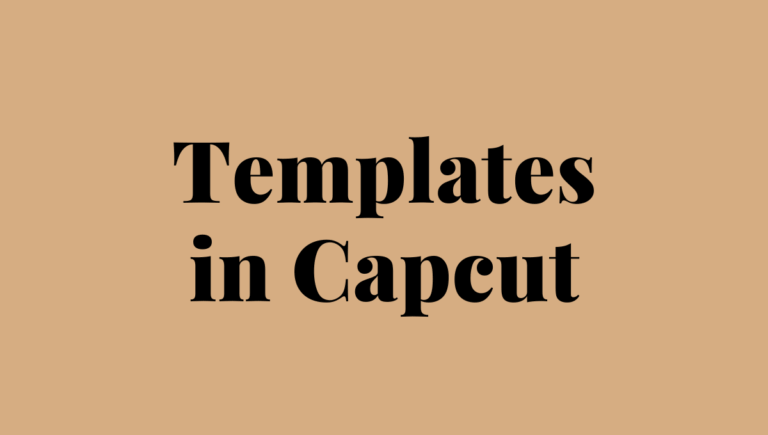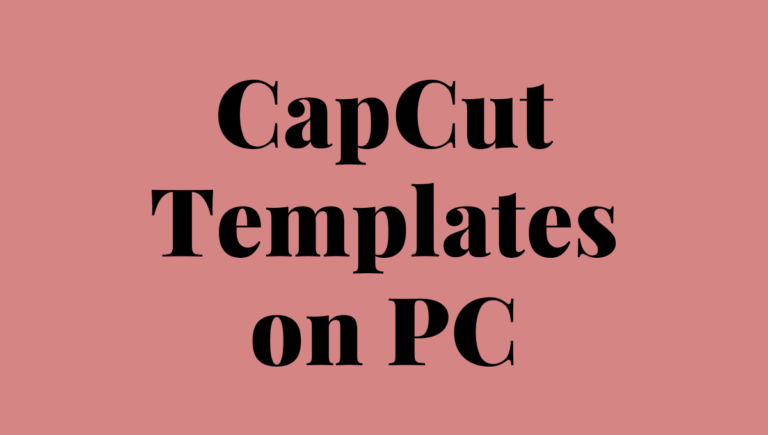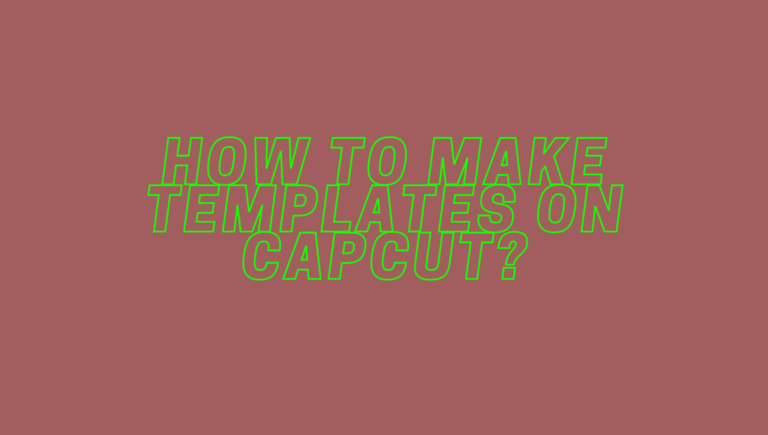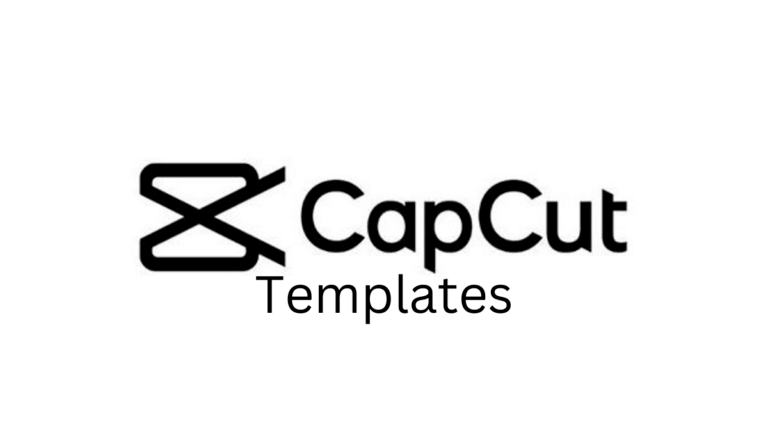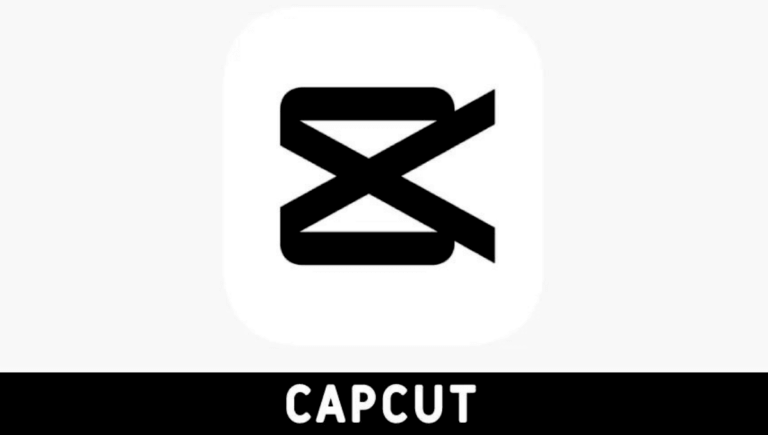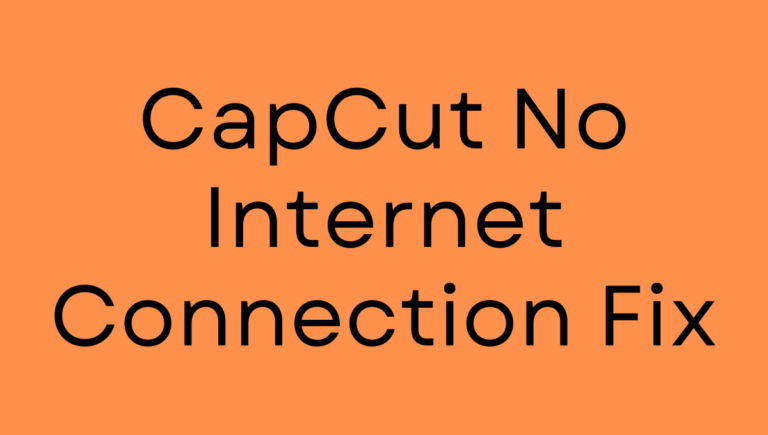Are you stuck with the dreaded CapCut couldn’t sign in error? You’re not alone! This issue has frustrated many users, keeping them from accessing their accounts and editing projects. Let’s explore why this happens and how you can fix it efficiently.
What is CapCut?
CapCut is a widely loved video editing app, offering advanced features for free and with premium options like CapCut sign up for Pro. Its simplicity and powerful tools make it a top choice for creators. However, like any app, it can sometimes face hiccups, such as the CapCut login issue.
Understanding the “CapCut Sign In Error”
This error occurs when the app cannot authenticate your account. It might be due to weak internet, outdated app versions, server outages, or incorrect settings. While the CapCut sign in error can be frustrating, it’s usually solvable with some troubleshooting.
Preliminary Checks
Before diving into advanced solutions, start with these basics:
- Verify Internet Connection: Ensure you’re on a stable network. Unstable internet often causes the CapCut couldn’t sign in error.
- Update the App: Check for App Store or Google Play updates. Many CapCut login bugs are fixed in newer versions.
- Check Server Status: Sometimes, it’s not you—it’s CapCut. Use services like Downdetector to see if there’s a widespread outage.
Detailed Fixes for the “CapCut Couldn’t Sign In” Error
Fix 1: Clear App Cache and Data
A corrupted cache can trigger the CapCut sign in error.
- On Android:
- Go to Settings > Apps > CapCut.
- Tap on Storage > Clear Cache and Clear Data.
- On iOS:
- Uninstall the app to clear its cache.
- Reinstall it via the App Store.
Fix 2: Reinstall the CapCut App
Sometimes, reinstalling fixes the CapCut login problem.
- Uninstall CapCut.
- Re-download it from your app store.
- Sign in again.
Fix 3: Reset Device Network Settings
Resetting your network can resolve connectivity issues affecting CapCut log in.
- On Android/iOS:
- Navigate to Settings > General Management (or Reset).
- Choose Reset Network Settings.
Fix 4: Log in Using a Different Account
If one account fails, try another.
- Use your Google, Facebook, or TikTok credentials for CapCut login to see if the issue persists.
Fix 5: Grant Necessary App Permissions
Missing permissions can disrupt CapCut sign-in functionality.
- Go to Settings > Apps > CapCut > Permissions.
- Enable required permissions like Storage and Network.
Fix 6: Check for Device Compatibility
Older devices may encounter the ‘CapCut couldn’t sign in’ error due to incompatibility.
- Ensure your OS version meets CapCut’s requirements.
- Update your device if necessary.
Fix 7: Contact CapCut Support
Still stuck? Reach out to CapCut’s support team.
- Use the in-app Help Center or their official website.
- Share details such as device information, screenshots of the CapCut sign-in error, and your login method.
Preventing Future Sign-In Issues
- Regularly update CapCut and your device’s OS.
- Periodically clear app cache to avoid the CapCut couldn’t sign in problem.
- Use secure and stable internet connections for CapCut login attempts.
Final Verdict on CapCut Couldn’t Sign In Error
The CapCut couldn’t sign in error can disrupt your editing flow, but it’s often easy to fix. By following these steps, you can troubleshoot the issue and create stunning videos. Remember, systematic troubleshooting is the key!
FAQs
What causes the “CapCut couldn’t sign in” error?
The error may stem from poor internet, outdated app versions, or server outages.
How can I resolve the CapCut sign in error quickly?
Start with basic checks like updating the app, clearing cache, and verifying your network connection.
Does reinstalling affect my projects?
Yes, uninstalling might delete locally saved projects. Always back up your work before reinstalling.
Can I switch accounts in the CapCut login?
Absolutely! You can log in with alternative accounts like Google, Facebook, or TikTok.
How to sign up for CapCut Pro?
Open the app, navigate to the Pro section, and follow the steps for CapCut sign-up for Pro.